Well, here it is. Finally, I have managed to put together this tutorial. I tell you, it was very difficult for me. The pictures I had orginally taken turned out horrible. I took them myself while coloring the image. They were blurry and bad quality. So, I had to wait until I had someone here with me to help me take these photos. I tell ya, try to cordinate that was next to impossible, but I finally was able to pen down my oldest DD, Aliyah, to help me out. So this morning I set out to color a new image with Aliyah at my side taking the pictures. Then came the task of uploading and writing out this tutorial. I mean to tell ya, there has got to be an easier way of doing this. It has taken me forever!! It seemed everytime I uploaded a new pic, it skewed all the other ones. It was a pains taking process. I do not know if I will ever atempt to do this again!! Through it all though, I did manage to get it done. I hope you enjoy this and find it helpful in your own journey of coloring.
To start, you will need...An image to colorColor Pencils from light to darkBlender StumpOdorless Mineral Spirits
Now, for the pencil colors, when coloring an image, you want to give it depth. To do this, you need several shades of the color. I usually go with three. A light, a medium, and a dark. In this case, I went with Yellow Orche, Goldenrod, and Burnt Orche. Some times I only go with two, depends on what I am coloring.
To begin, use the lightest color first. In this case, it is Yellow Ochre. Add a slightly thick line of Yellow Ochre to the outer edges of the image.
This is what it look like once you have added Yellow Ochre to the outer edges of the image.
With a blender stump dipped in Odorless Mineral Spirits, blend the color in small circles around the outer edges of the images, pulling the color into the center giving the image complete color coverage.
This is what it looks like once it is all blended.
Now, to add some depth to the image. Color a thinner line of Goldenrod to the all of the edges.
This is what it look like once you have added Goldenrod to the outer edges.
Like the first time around, blend the color in in small circles around the edges and pull the color into the center. Don't pull the color all the way the the center like the first time. Just blend it in part of the way, making it look smooth. You want the lighter color to stay showing in the center.

Now you want more depth to the outer parts of the image. Take Burnt Ochre and add a thin line of color to the outer parts of the dog minus the nose and the belly.
This is what it looks like when you are finished adding Burnt Ochre to the edges.
Blend the edges with a blender stump. Instead of blending in circles like with the first two blendings, blend it by going back and forth, lightly pulling to the center. This way it keeps the darker color to the outer edges of the image giving it depth.
This is what it looks like once it is blended.


This is the finished creation. I took the image, cut it out with a Nestibilities, destressed it, and layered it up on the card you see. I hope this tutorial helps y'all understand how I color all the images with Prismacolor Pencils and Odorless Mineral Spirits. This is one heck of a task creating a tutorial, but I finally got it done for y'all.Tell me....What do y'all think?I would love to see what y'all come up with, so please send me a link to show what you have done!!I forgot to mention, my image is a digital image from Doodle Palace. Check out their store on my sidebar. They have incredibily cute stuff!!
WOW!! What a TON of work!! Beautifully prepared!! THANKS Michelle! =)




































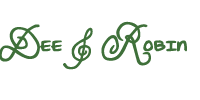



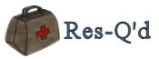

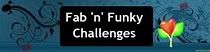
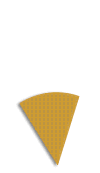




Oh wow what a great tut and such a cute card! Thanks for sharing!
ReplyDeleteFab tutorial Michelle :-)
ReplyDeleteTFS
Lorraine x x
Thanks so much for this great tutorial!
ReplyDelete